Download Facebook Password Cracker - Facebook Password Cracker is the most effective password recovery software available. It helps users acquire FACEBOOK passwords no matter how complex or how simple the password is. You simply start the software, follow. Facebook Password Extractor is a handy utility designed to help you recover the password of your Facebook account. If you happen to forget your password and want to recover it from the browser.
You cannot take internet security lightly. Hackers love to target all social media sites. They steal your logins and then potentially log you out. You can prevent this from happening or can decimate your chances. For this, regularly change your Password, specifically on Facebook.
If you use terrible passwords, change them soon. Make them more complex to secure your account more. The hackers, if stolen your Password, they can log in to other sites using your login preferences. They will use it illegally and can scam your friends. Learn how to change the Password on Facebook in this article. If you want to update your Facebook password, follow all the instructions listed in the item carefully.
Even after a decade, Facebook has lost its hype. Facebookusers can be connected to their friends and family. Irrespective of place and time, users can look for friends via the search tab. You can have a lot of fun on Facebook: follow others, get followers, post photos or videos, update statuses or stories, chat with them, and do much more. It allows not only you to be social but hence offers you playing games with other Facebook friends. But you first need to create a Facebook account with actual preferences.
Encrypt your account with a strong password. You can, later on, change your Facebook account password if you know how to change Password onFacebook. For any reason, you can change, Facebook supports this feature. It will prevent hackers from stealing your personal information. If you know the current PasswordPassword, you can change the Password on Facebook. Through emails or Facebook messages, you will never be asked to change Password.
The article covers a section that deals with resetting the Facebook password. Ftp programs for mac.
Learn how to change Password on Facebook: The New Facebook (Latest Up-to-Updated Version)
Steps to Change Your Password
Facebook Password Format
If you are already logged into your Facebook and want to change the PasswordPassword, then follow the below steps;
- On the top right, place a click.
- Tap on Settings & Privacy and go to Settings.
- Tap on Security and Login option in the Menu
- Right next to Change Password, tap on Edit.
- First, enter the current Password and then the new Password.
- To apply changes, click on Save Changes.
If you are logged in but don't remember the Password, follow the steps under the section, change your Password. Now, after it, click on Forget Password? And track the directions to reset it. Remember that you will need access to the email linked with your account.
Steps to Reset Your Password
In case you are not logged into the Facebook account, follow the below steps:
- You need to visit the Find Your Account Page.
- If you have associated an email, a mobile phone number with your account, then type and click Search. You can also search the store by typing the full name or username.
- The screen will display the instructions. Follow them.
Learn how to change Password on Facebook: The Classic Facebook (old Facebook version or built-in app)
Steps to Change Your Password
Password Program For Mac
To change your password on Facebook if you're already logged in:
- On the upper right corner of any Facebook page, click and then select Settings.
- Tap on Security and Login.
- Adjacent to Change Password, tap on Edit.
- First, enter the current Password, and then type a new password. Re-type new Password.
- To apply these security updates, click on Save Changes.
If you are logged in but don't remember the Password, follow the steps under the section, change your Password. Now, after it, click on Forget Password? And track the directions to reset it. Remember that you will need access to the email linked with your account.
Steps to Reset Your Password
In case you are not logged into the Facebook account, follow the below steps:
In the Preview app on your Mac, open a PDF or image that you want to view. Choose Tools Show Inspector, then do any of the following: Get general file information: Click the General Info Inspector button. View keywords: Click the Keywords button. See Assign keywords to a PDF or image. Free pdf reader for mac.
- You need to visit the Find Your Account Page.
- If you have associated an email, a mobile phone number with your account, then type and click Search. You can also search the store by typing the full name or username.
- The screen will display the instructions. Follow them.
For security, Facebook doesn't enable using the same mobile phone number that you first used for two-factor authentication to aid you in password reset. They will ask you to enter a different email address or a mobile phone number added to your account to reset your account password if you ever need to.
Learn how to change Password on Facebook: On web browser
Luckily, to create a new password is accessible on both the Facebook website when opened on the Facebook app or in your web browser. It will only take a few minutes of yours to help you secure your account, giving you mental peace.
Here is the way to do it.
Changing Facebook password on a web browser
- In the browser, navigate to https://www.facebook.com, and on your screen, click in the upper right corner to reveal a drop menu.
- When the Menu will open, go at the bottom. After it, locate the 'Settings' option in the menu bar you opened on clicking the three horizontal lines. Tap on it to go to your settings page.
- In the 'Login' section of your account's settings, change your Password.
- Locate the 'Change password' option, and next to it, click on Edit. To secure your account more, a complex password can save help you from keeping up better with security.
- Type the current Password. Now choose a new password and also retype it to confirm.
- To confirm the new Password, click on save.
See how simple it is.
Learn how to change Password on Facebook: On Facebook Mobile App
Change Password on the Facebook mobile app.

- Once you have opened your downloaded Facebook app, you will notice three horizontal lines in the upper right-hand corner of your screen. Tap on it to open the Menu of navigation options.
- Keep scrolling down the Menu until you find the 'Settings & Privacy' section. Tap and then click again on 'Security.'
- The new screen will open under the 'Security' section showing further options. Tap on the 'Security and login' option shown. It will take you to the next screen which reveals your login preferences.
- Find 'Change password' under the section 'Login'.
- On the next screen. Type the current Password. Now choose a new password and also retype it to confirm.
- To confirm the new Password, you entered, tap on 'Save Changes'.
The Facebook password is now changed. A strong password includes uppercase, lowercase, numbers, and symbols.
Enable Two-Factor Authentication on Facebook
It is worthy to note that if you have tried a simple password, not a complex, so enable two-factor authentication. It will also help you protect your account. This means that instead of entering your new Password to log in to Facebook, you will enter a spread code. On every login attempt on the site, they will send you this special code on your phone number.
Under the same section 'Security and Login', in the section 'Two-factor authentication'. It only kicks in your way when an active login expires. It may also pop up if you logged in from a different device. If you are already logged into the site via the app or your PC.
Learn how to change the Password on Facebook: On iOS Devices
Change Facebook Password
Ensure using unique passwords for every account. You can use any password manager for your iPhones, or go for a built-in AutoFill password manager with iOS/macOS. Using password managers will make the process more seamless.
It is possible to change your Facebook password right from your iOS device. Get in to know the procedure.
- Open the Facebook app on your available iOS Device.
- From the top-right corner of your screen, click on the Menu.
- Now scroll down to select option 'Settings'.
- Opt 'Security and login' further down in the section 'Security'.
- Now tap on 'Change password' under the clicked section 'Login'.
- First type the current Password, now enter a new password. Re-type new on the respective field.
- Now click on the 'Save Changes' button to save the Password.
By following these instructions, it will change your Facebook password.
You can also delete the Facebook account easily if you are longer using your account.
Steps to Reset Your Facebook Account Password
You can reset your Facebook account password if you forgot it.
- Open your web browser on the device. (any browser, google, bing, etc.)
- Go to the Facebook password reset page to find further guidelines.
- If you have associated an email, a mobile phone number with your account, then type and click Search. You can also search the account by typing the full name or username.
- Select 'Get an SMS code' with any of the phone numbers you provided. Click on Continue.
- To access your Facebook account, enter the new Password. Click on the Continue button to step toward finishing.
- On the new screen, opt between 'Log out of all devices' and 'Stay Logged in'.
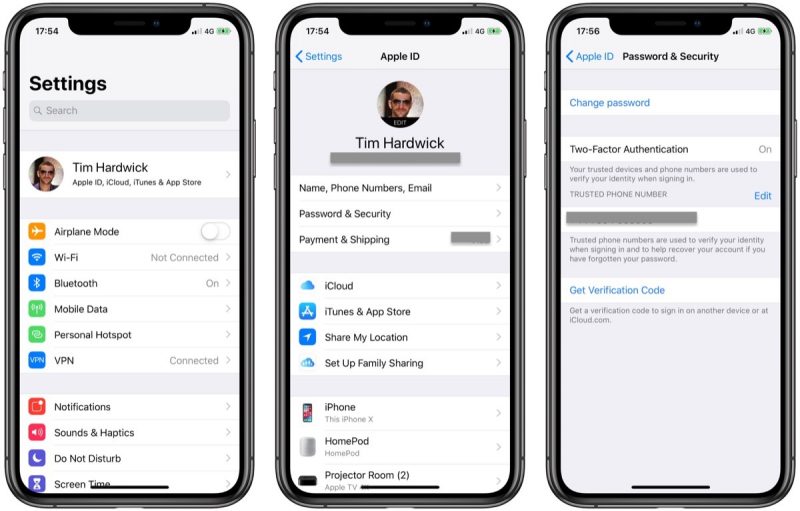
This is all about changing your Password or resetting it.
If you will enter a wrong password, or will reach the threshold for failed login attempts. The limit includes 7 attempts. Facebook can have locked out for 30 minutes. During this time, if you make more attempts, the lockout periods increase in duration for each limited attempt you make. The maximum duration could reach 24 hours. It is good to change the Password either. Try going to forget the Password or reset the Password. You can only do this if you know how to change your Password on Facebook.
Conclusion
Facebook is a medium that allows a reconnection between old college friends or neighbors or colleagues. If you get unable to login, you will lose your connection. So, don't compromise on your FB account security. Keep changing the Fb account password from time to time. You have now learned how to change Password on Facebook. Don't let the hackers steal your data. You might have posted your pictures or shared secrets with your friends. They will get the data and will use it for negative purposes. They will pretend it to be you on the sites where they log in via your Fb account. Irrespective of the device you are using, or whether it's browser or app, you can change your Password. It is simple and easy how to change Password on Facebook.
FAQs
Q) How to reset the Facebook password if you do not receive code on the phone and email?
Follow the below guidelines to reset your Facebook account password.
Attempt to log in with an alternate email or phone number
This may help you get back into your account.
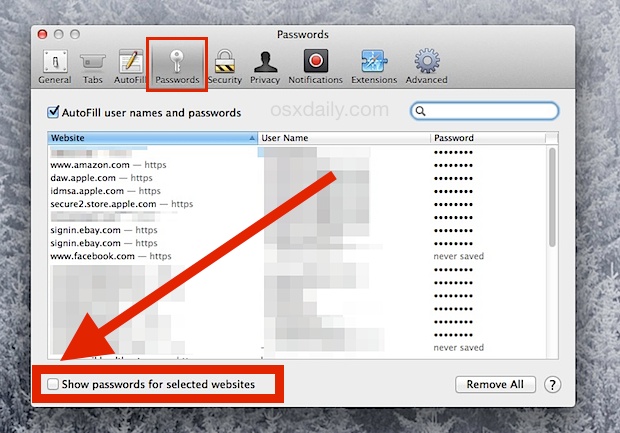
- Once you have opened your downloaded Facebook app, you will notice three horizontal lines in the upper right-hand corner of your screen. Tap on it to open the Menu of navigation options.
- Keep scrolling down the Menu until you find the 'Settings & Privacy' section. Tap and then click again on 'Security.'
- The new screen will open under the 'Security' section showing further options. Tap on the 'Security and login' option shown. It will take you to the next screen which reveals your login preferences.
- Find 'Change password' under the section 'Login'.
- On the next screen. Type the current Password. Now choose a new password and also retype it to confirm.
- To confirm the new Password, you entered, tap on 'Save Changes'.
The Facebook password is now changed. A strong password includes uppercase, lowercase, numbers, and symbols.
Enable Two-Factor Authentication on Facebook
It is worthy to note that if you have tried a simple password, not a complex, so enable two-factor authentication. It will also help you protect your account. This means that instead of entering your new Password to log in to Facebook, you will enter a spread code. On every login attempt on the site, they will send you this special code on your phone number.
Under the same section 'Security and Login', in the section 'Two-factor authentication'. It only kicks in your way when an active login expires. It may also pop up if you logged in from a different device. If you are already logged into the site via the app or your PC.
Learn how to change the Password on Facebook: On iOS Devices
Change Facebook Password
Ensure using unique passwords for every account. You can use any password manager for your iPhones, or go for a built-in AutoFill password manager with iOS/macOS. Using password managers will make the process more seamless.
It is possible to change your Facebook password right from your iOS device. Get in to know the procedure.
- Open the Facebook app on your available iOS Device.
- From the top-right corner of your screen, click on the Menu.
- Now scroll down to select option 'Settings'.
- Opt 'Security and login' further down in the section 'Security'.
- Now tap on 'Change password' under the clicked section 'Login'.
- First type the current Password, now enter a new password. Re-type new on the respective field.
- Now click on the 'Save Changes' button to save the Password.
By following these instructions, it will change your Facebook password.
You can also delete the Facebook account easily if you are longer using your account.
Steps to Reset Your Facebook Account Password
You can reset your Facebook account password if you forgot it.
- Open your web browser on the device. (any browser, google, bing, etc.)
- Go to the Facebook password reset page to find further guidelines.
- If you have associated an email, a mobile phone number with your account, then type and click Search. You can also search the account by typing the full name or username.
- Select 'Get an SMS code' with any of the phone numbers you provided. Click on Continue.
- To access your Facebook account, enter the new Password. Click on the Continue button to step toward finishing.
- On the new screen, opt between 'Log out of all devices' and 'Stay Logged in'.
This is all about changing your Password or resetting it.
If you will enter a wrong password, or will reach the threshold for failed login attempts. The limit includes 7 attempts. Facebook can have locked out for 30 minutes. During this time, if you make more attempts, the lockout periods increase in duration for each limited attempt you make. The maximum duration could reach 24 hours. It is good to change the Password either. Try going to forget the Password or reset the Password. You can only do this if you know how to change your Password on Facebook.
Conclusion
Facebook is a medium that allows a reconnection between old college friends or neighbors or colleagues. If you get unable to login, you will lose your connection. So, don't compromise on your FB account security. Keep changing the Fb account password from time to time. You have now learned how to change Password on Facebook. Don't let the hackers steal your data. You might have posted your pictures or shared secrets with your friends. They will get the data and will use it for negative purposes. They will pretend it to be you on the sites where they log in via your Fb account. Irrespective of the device you are using, or whether it's browser or app, you can change your Password. It is simple and easy how to change Password on Facebook.
FAQs
Q) How to reset the Facebook password if you do not receive code on the phone and email?
Follow the below guidelines to reset your Facebook account password.
Attempt to log in with an alternate email or phone number
This may help you get back into your account.
If you forgot the alternate information needed, then visit facebook.com/login/identify and follow the guidelines provided.
It would be good if you use the same computer or mobile on which you previously been using your Facebook account.
Once after you get back into the account, reset your Password.
Try to recover your email account
While making your Facebook account, you might use an email. Contact your email service provider. It will help you regain access to the email on your Fb account. For example, on the sign-in screen of email service providers, you find an option 'Trouble signing in?'. If you get successful regaining your access to the mail, you can reset your Password.
Q) How can you create your Facebook password strong?
While generating a new password, consider the following things.
Create passwords that will be easy for you to remember but are tough enough for others to guess.
Don't use the same passwords that you used to login to other accounts, try a different one.
Creating longer passwords make your account more secure.
If the screen pops with a message that entered the Password is not strong, then try mixing lowercase and uppercase letters.
Q) I can't reset my Password because I've reached a password reset limit.
Facebook sends you to reset links in the mails. Go to the spam or junk folder and success the link. Because of privacy concerns, Facebook only allows a few reset requests. If you reached the limit, they will allow you to again send reset request after 24 hours.
Q) Why my Password is not working on Facebook?
If the screen pops up with an error message saying 'Incorrect Password', do this.
You're sure you entered the right Password while logging in: Make sure that your caps lock key is turned off because you may not try uppercase letters while creating a password. Try again entering the Password. Reset your Password if you forgot. Try upgrading your browser or using a different web browser.
